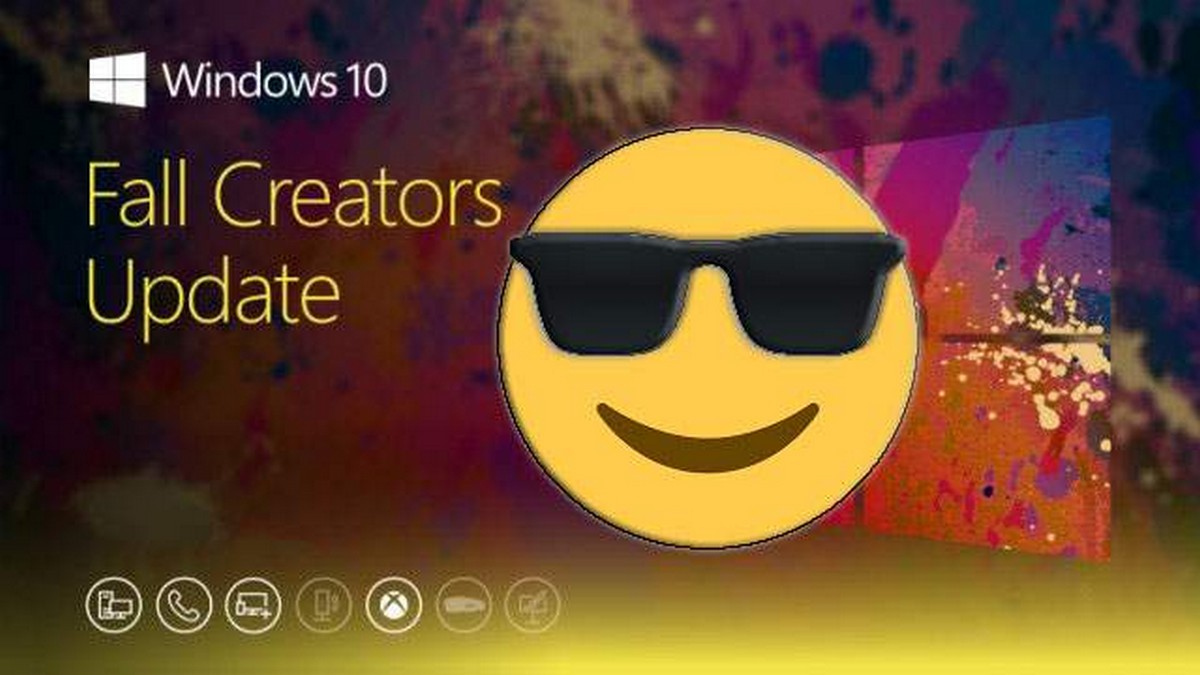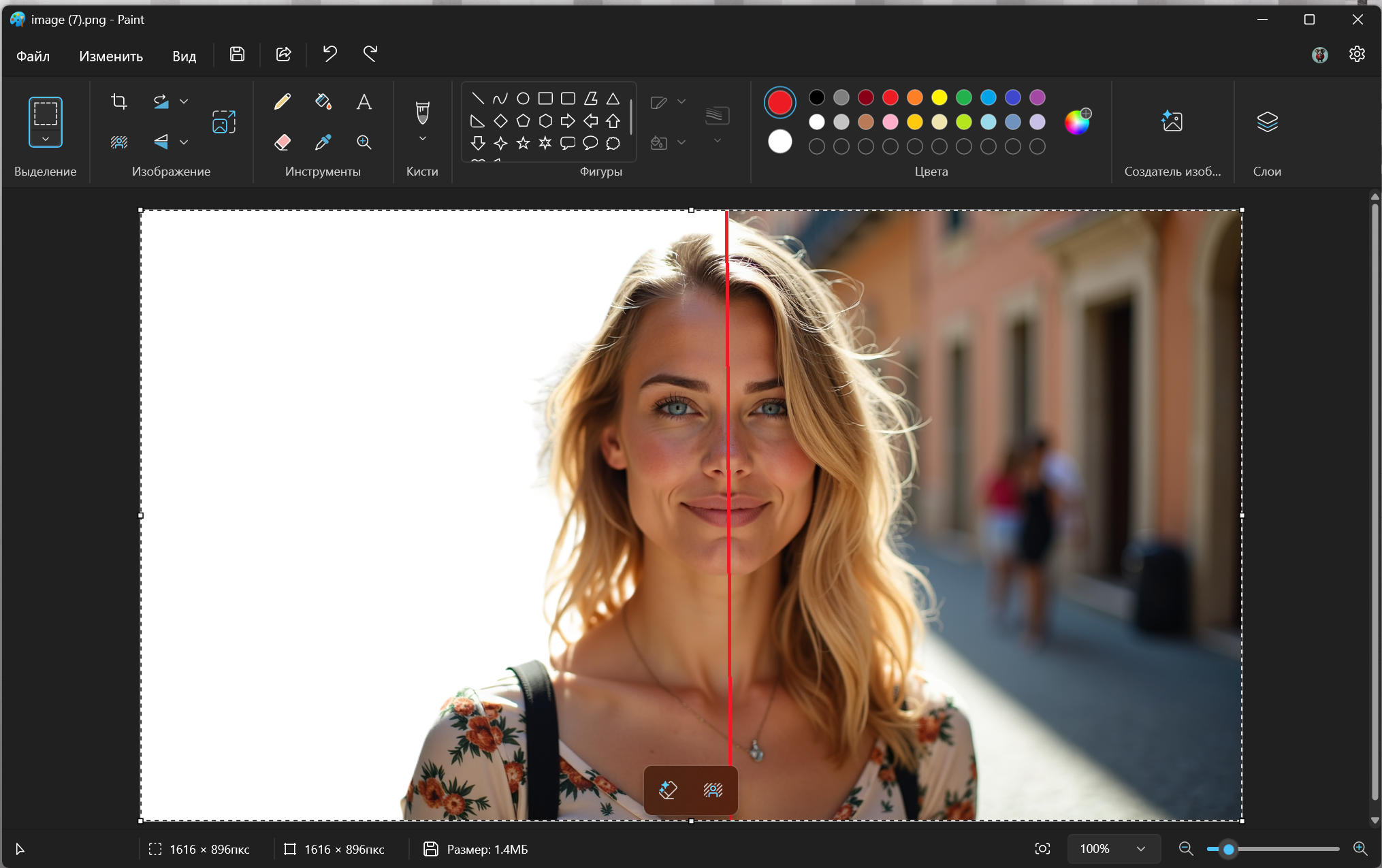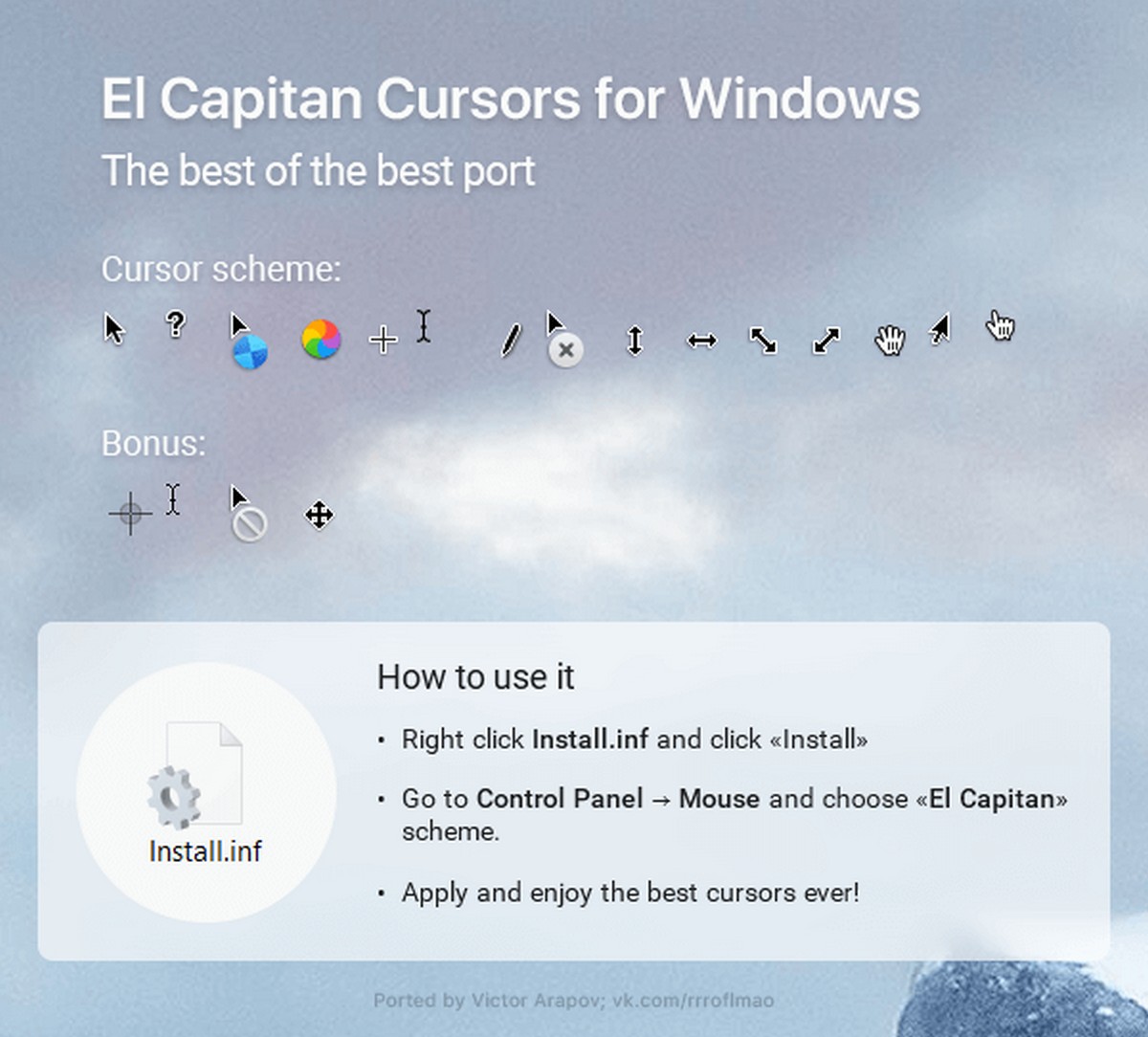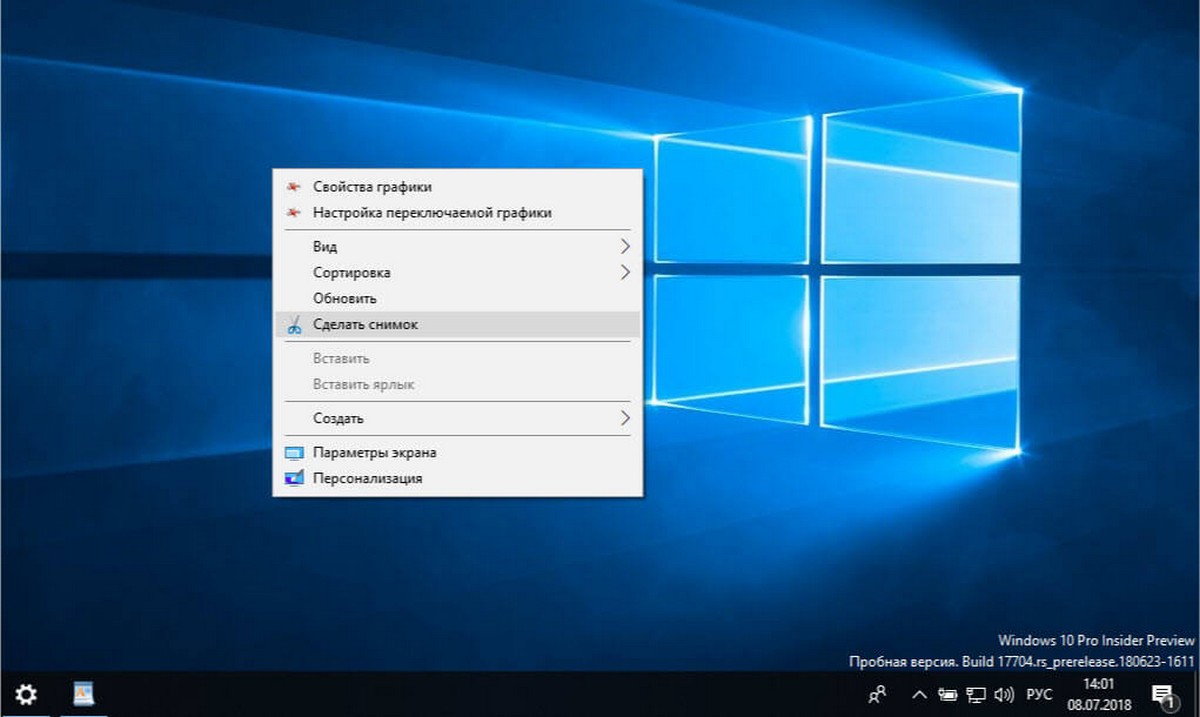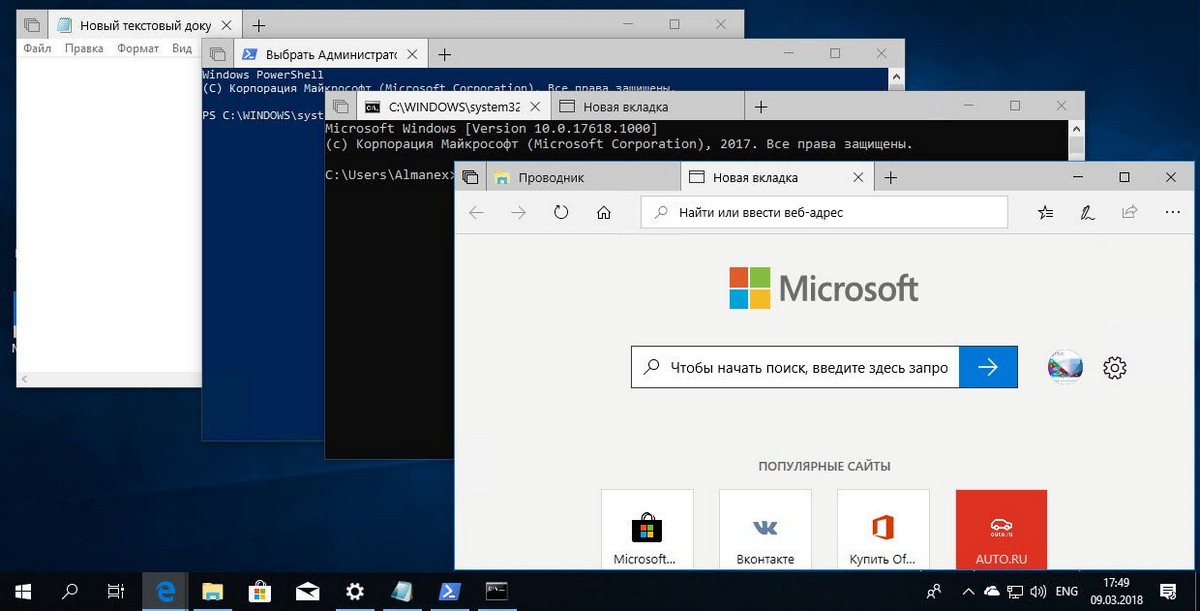The new system from Microsoft, is now available to all users. Enthusiasts and just impatient people have long had experience in Windows 10. The owners of some models of laptops are faced with the unpleasant feature of Windows final assembly - is unregulated screen brightness.
The problem is actually solved a couple of clicks, and you can finally adjust the brightness according to your preferences.
To correct this unfortunate misunderstanding will be through the Registry
1. Open Registry Editor.
Press Win + R on the keyboard, in the Run dialog box, type Regedit press ENTER.
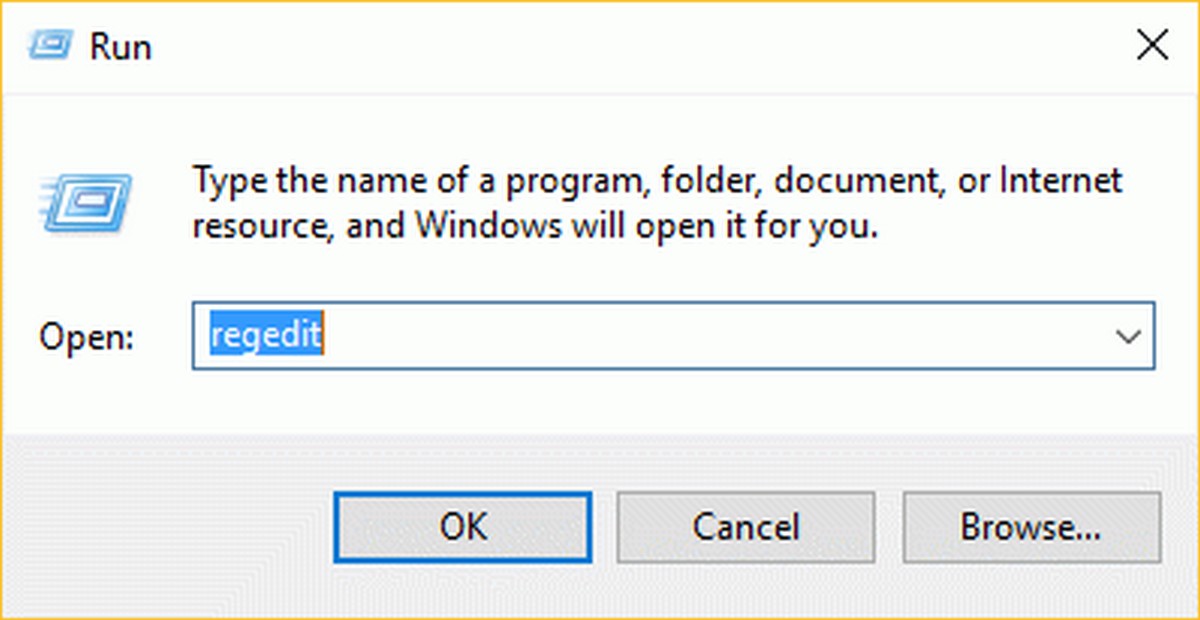
2. Press the keyboard shortcut CTRL + F (to open the Search window)
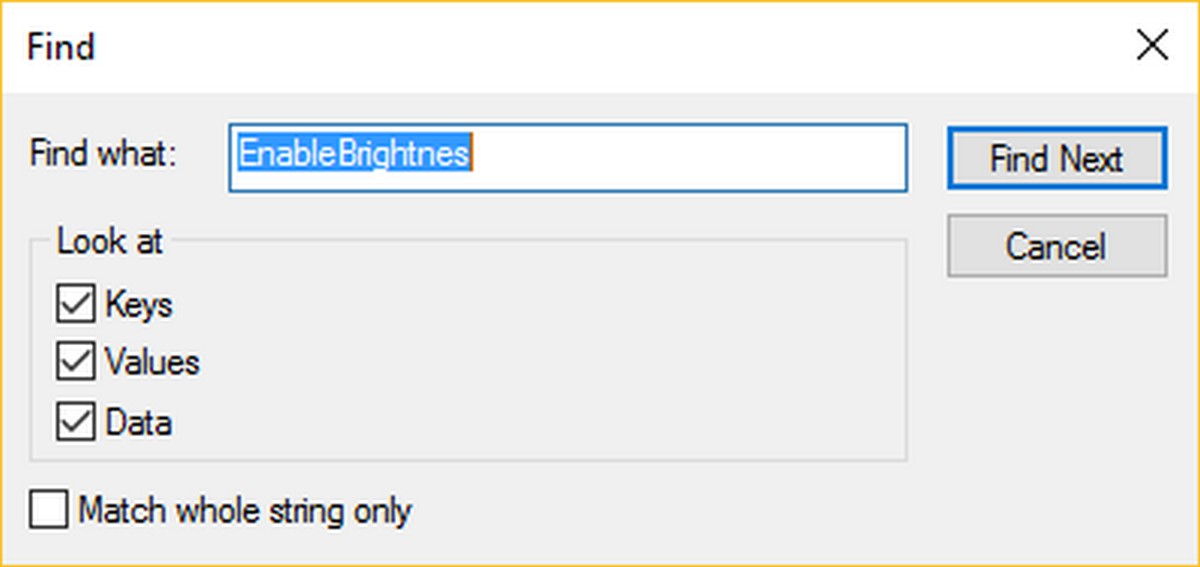
3. In the "Find" Enter the EnableBrightnes.
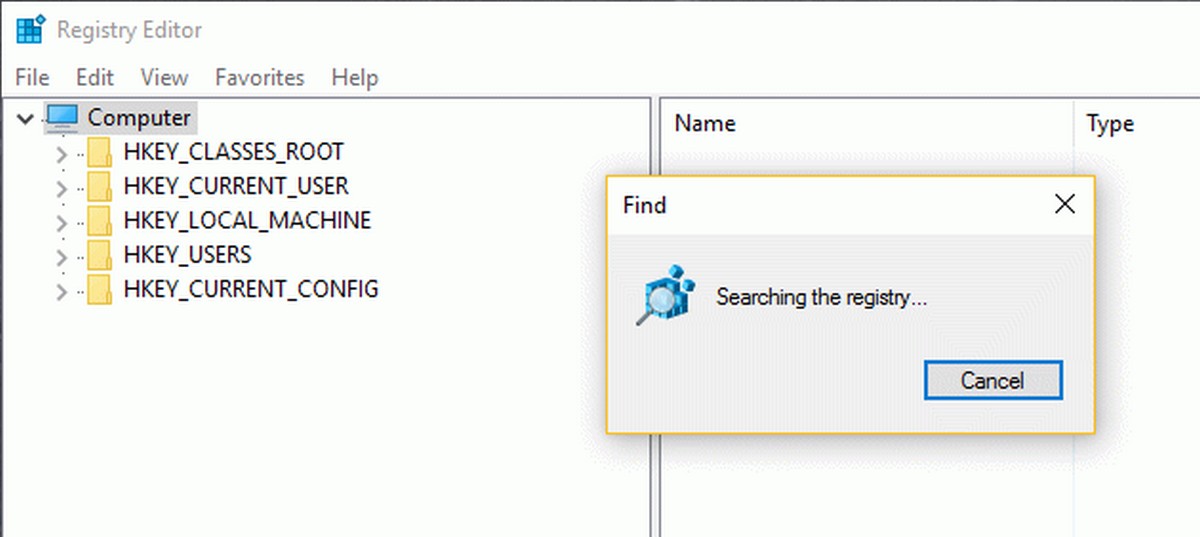
4. Found EnableBrightnes ( KMD_EnableBrightnessInterface2) key open double click and change the DWORD value from 1 to 0.
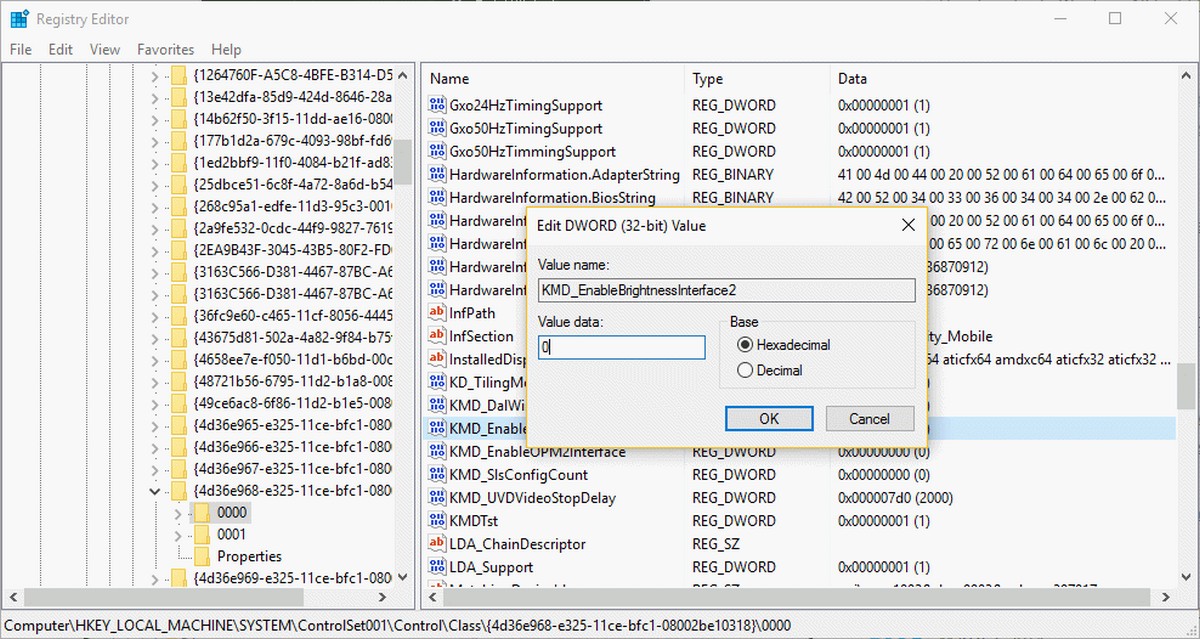
Important: It is necessary to continue the search further, as there will be several keys and all you need to change the value.
5. Press the F3 key - continue to search (Find Next).
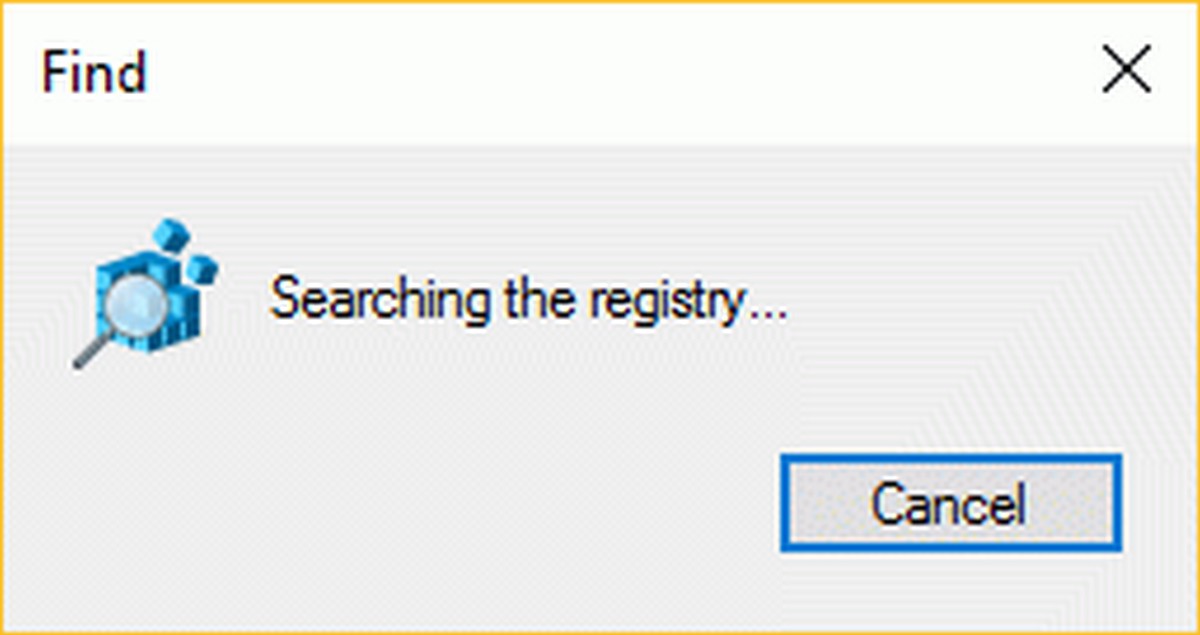
Make sure that all the found keys Enable Brightness - The parameter DWORD is set to 0
After making changes in the registry Windows 10, restart your computer, and make sure that Generic PnP Monitor is enabled in Device Manager, the brightness of the screen is working again.
That's all.